Lenovo H430 Desktop Manuel d'utilisateur
Naviguer en ligne ou télécharger Manuel d'utilisateur pour Ordinateurs Lenovo H430 Desktop. Lenovo H430 Desktop User Manual Manuel d'utilisatio
- Page / 66
- Table des matières
- MARQUE LIVRES



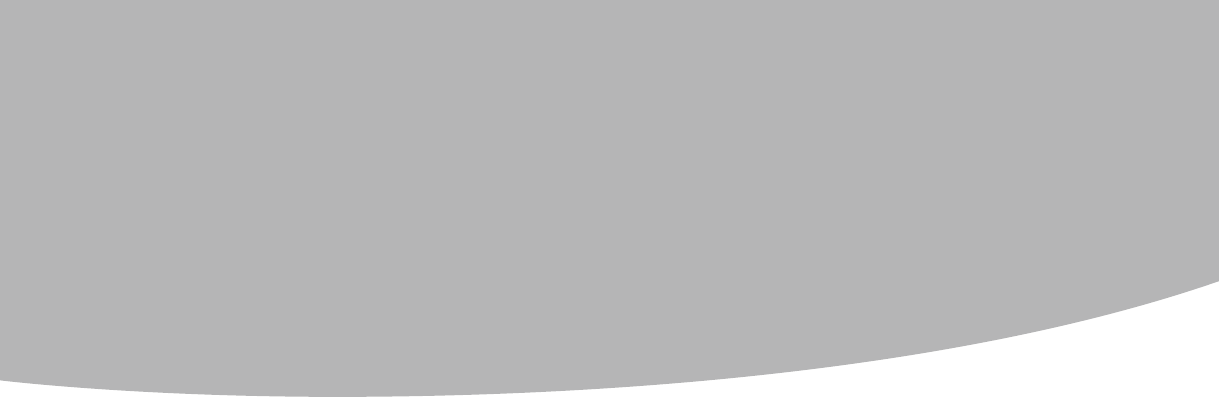
- Contents 1
- Hardware Maintenance Manual 2
- About this manual 3
- Using eSupport 4
- Chapter 1. About this manual 5
- Safety information 6
- Electrical safety 7
- Safety inspection guide 9
- Grounding requirements 10
- Safety notices 11
- 10 12
- 11 13
- General information 14
- General Checkout 15
- Problem determination tips 16
- 15 17
- Using the Setup Utility 18
- (Type G41) 18
- Using passwords 19
- User Password 20
- Using Device 21
- Selecting a startup device 22
- 21 23
- (Type RS760) 24
- Security Options 27
- 27 29
- Symptom-to-FRU Index 30
- Power Supply Problems 31
- Beep symptoms 32
- POST error codes 33
- 32 34
- Undetermined problems 35
- Locations 36
- 35 37
- 36 38
- 37 39
- 38 40
- 39 41
- 40 42
- Replacing hardware 43
- 42 44
- Replacing a memory module 45
- 44 46
- To replace a memory module: 46
- 45 47
- Replacing an optical drive 48
- Replacing a PCIE adapter 49
- 48 50
- 49 51
- Replacing the CPU 52
- 51 53
- 52 54
- Replacing the motherboard 55
- 54 56
- 55 57
- Replacing the power supply 58
- Replacing the keyboard 59
- Replacing the mouse 60
- Completing the installation 61
- 60 62
- Additional Service 63
- Information 63
- Statement 65
- 64 66
Résumé du contenu
Contents iContentsChapter 1. About this manual ... 1Important Safety Information ...
Hardware Maintenance Manual8 Handling electrostatic discharge-sensitive devices Any computer part containing transistors or integrated circuits (
Chapter 2. Safety information 9Safety noticesThe caution and danger safety notices in this section are provided in the the language of English.DA
Hardware Maintenance Manual10 CAUTION: When replacing the lithium battery, use only Part Number 33F8354 or an equivalent type battery recommended
Chapter 2. Safety information 11CAUTION:Use safe practices when lifting.CAUTION:The power control button on the device and the power switch on th
Hardware Maintenance Manual12 General information3This chapter provides general information that applies to all machine types supported by this p
Chapter 4. General Checkout 13General Checkout4The drives in the computer you are servicing might have been rearranged or the drive startup seque
Hardware Maintenance Manual14 5. Power-on the computer. • Lookfordisplayederrorcodes• Listenforbeepcodes• Lookforreadableinstruct
Chapter 4. General Checkout 15Comparing the configuration and software set-up between “working and non-working” systems will often lead to problem
Hardware Maintenance Manual16 Using the Setup Utility(Type G41)5The Setup Utility program is used to view and change the configuration settings of
Chapter 5. Using the Setup Utility 17keyboard. The keys used to perform various tasks are displayed on the right side of each screen.Using passwo
Hardware Maintenance Manualii Exiting from the Setup Utility program ... 27Chapter 7. Symptom-to-FRU
Hardware Maintenance Manual18 Setting, changing, and deleting a Supervisor passwordTo set, change, or delete a password, do the following:Note: A
Chapter 5. Using the Setup Utility 19press Enter.3. The password dialog box will be displayed. Type the new password, and press Enter.4. when p
Hardware Maintenance Manual20 Selecting a startup deviceIf your computer does not start up (boot) from a device such as the CD-ROM, diskette, or
Chapter 5. Using the Setup Utility 21Exiting from the Setup Utility programWhen you finish viewing or changing settings, press Esc to return to th
Hardware Maintenance Manual22 Using the Setup Utility(Type RS760)6The Setup Utility program is used to view and change the configuration settings
Chapter 6. Using the Setup Utility 23When working with the Setup Utility program menu, you must use the keyboard. The keys used to perform variou
Hardware Maintenance Manual24 Setting, changing, and deleting a Supervisor passwordTo set, change, or delete a password, do the following:Note: A
Chapter 6. Using the Setup Utility 25press Enter.4. when prompted to confirm the password, type the password again. If you type the password corr
Hardware Maintenance Manual26 Selecting a startup deviceIf your computer does not start up (boot) from a device such as the CD-ROM, diskette, or
Chapter 6. Using the Setup Utility 27Exiting from the Setup Utility programWhen you finish viewing or changing settings, press Esc to return to th
Chapter 1. About this manual 1About this manual1This manual contains service and reference information for Lenovo IdeaCentre K computers listed o
Hardware Maintenance Manual28 Symptom-to-FRU Index7The Symptom-to-FRU index lists error symptoms and possible causes. The most likely cause is li
Chapter 7. Symptom-to-FRU Index 29Error FRU/ActionThe boot sector on the start-up drive is corrupted.The drive must be formatted do the following
Hardware Maintenance Manual30 Beep symptoms Beep symptoms are tones or a series of tones separated by pauses (intervals without sound) during POS
Chapter 7. Symptom-to-FRU Index 31Beep Symptom FRU/Action9 beepsAMIBIOS ROM checksum error Fatal error indicating a serious problem with the syst
Hardware Maintenance Manual32 POST Error Message Description/ActionCMOS Date/Time Not Set The CMOS Date and/or Time are invalid. This error can b
Chapter 7. Symptom-to-FRU Index 33POST Error Message Description/ActionReboot and Select proper Boot device or Insert Boot Media in selected Boot
Hardware Maintenance Manual34 Locations8This chapter provides illustrations to help locate the various connectors, controls and components of the
Chapter 8. Locations 35 Microprocessor fan and heatsink Memory modules PCI Express adapter card PCI Express adapter connectors Power supply Syste
Hardware Maintenance Manual36 Power button Optical Drive (selected models only) Memory card reader (selected models only) USB connectors (2) Hea
Chapter 8. Locations 37 Voltage selection switch (selected models only) Power connector PS/2 keyboard connector PS/2 mouse connector On-board VGA
Hardware Maintenance Manual2 Using eSupportFor Key Commodities (Examples - hard disk drive, system board, microprocessor, LCD, and memory)eSuppor
Hardware Maintenance Manual38 Voltage selection switch (selected models only) Power connector PS/2 keyboard connector PS/2 mouse connector HDMI
Chapter 8. Locations 3941235789101661514131211 Microprocessor and heatsink Microprocessor fan connector Memory connector Memory connector Thermal
Hardware Maintenance Manual40 84123579101661514131211 Microprocessor and heatsink Microprocessor fan connector Memory connector Memory connector
Chapter 9. Replacing hardware 41Replacing hardware9Attention Do not remove the computer cover or attempt any repairs before reading the “Importan
Hardware Maintenance Manual42 5. Slide the computer cover toward the rear of the chassis to remove.Note It may be helpful to lay the computer on
Chapter 9. Replacing hardware 432. Remove the front bezel by releasing the three plastic tabs inside the chassis and push the bezel outward as s
Hardware Maintenance Manual44 To replace a memory module: 1. Remove the computer cover. Refer to “Removing the computer cover”.Note It may be he
Chapter 9. Replacing hardware 45Replacing the hard disk drive Attention Do not remove the computer cover or attempt any repairs before reading th
Hardware Maintenance Manual46 6. Screw the four screws back into place in the drive bay. 7. Connect the power and data cables to the hard disk
Chapter 9. Replacing hardware 475. Slide the new optical drive into the bay from the back until it snaps into position.6. Screw the two screws
Chapter 1. About this manual 3implementation date and expects its suppliers to be ready to support Lenovo’s requirements and schedule. Products s
Hardware Maintenance Manual48 3. Install the new adapter into the same adapter connector.4. Ensure that the new adapter is fully seated into th
Chapter 9. Replacing hardware 495. Remove the 4 screws that secure the heatsink assembly to the system board.6. Lift the defective heatsink a
Hardware Maintenance Manual50 Replacing the CPUAttention Do not remove the computer cover or attempt any repairs before reading the “Important sa
Chapter 9. Replacing hardware 51ImportantDo not touch the gold contacts on the bottom of the microprocessor. When handling the microprocessor, to
Hardware Maintenance Manual52 6. Holding the microprocessor with your fingers, remove the protective cover that protects the gold contacts on th
Chapter 9. Replacing hardware 539. To secure the microprocessor in the socket, close the microprocessor retainer and lock it into position with
Hardware Maintenance Manual54 8. Slide and then lift the motherboard out of the chassis.9. Align then insert the new motherboard and screw it i
Chapter 9. Replacing hardware 553. Disconnect the system fan assembly cable from the system board. Refer to“Identifying parts on the system boar
Hardware Maintenance Manual56 6. Pull on the tips of the rubber mounts until the fan assembly is in place.7. Connect the system fan assembly ca
Chapter 9. Replacing hardware 57Replacing the keyboard Attention Do not remove the computer cover or attempt any repairs before reading the “Impo
Hardware Maintenance Manual4 Safety information2This chapter contains the safety information that you need to be familiar with before servicing a
Hardware Maintenance Manual58 Replacing the mouse Attention Do not remove the computer cover or attempt any repairs before reading the “Important
Chapter 9. Replacing hardware 59Replacing the external speaker 1. Remove any media (disks, CDs, or memory cards) from the drives, shut down the
Hardware Maintenance Manual60 4. Reconnect the external cables and power cords to the computer. Refer to “Locating connectors on the front of th
Chapter 10. Additional Service Information 61Additional ServiceInformation(Type G41)10This chapter provides additional information that the servi
Hardware Maintenance Manual62 Additional ServiceInformation(Type RS760)11This chapter provides additional information that the service representa
Appendix. Statement 63StatementAThank you for using Lenovo products.Carefully read all documents shipped with your computer before you install an
Hardware Maintenance Manual64 TrademarksLenovo and the Lenovo logo, IdeaCentre and IdeaCentre logo are trademarks of Lenovo in the United States,
Chapter 2. Safety information 5Wear safety glasses when you are: hammering, drilling soldering, • cutting wire, attaching springs, using solvents
Hardware Maintenance Manual6 If you need to work on a machine that has exposed electrical circuits, • observe the following precautions: – Ensur
Chapter 2. Safety information 7Safety inspection guideThe intent of this inspection guide is to assist you in identifying potentially unsafe cond
Plus de documents pour Ordinateurs Lenovo H430 Desktop




 (9 pages)
(9 pages) (59 pages)
(59 pages)







Commentaires sur ces manuels