Lenovo A3000 Tablet Manuel d'utilisateur
Naviguer en ligne ou télécharger Manuel d'utilisateur pour PDAs Lenovo A3000 Tablet. Lenovo A3000 Tablet User Manual Manuel d'utilisatio
- Page / 14
- Table des matières
- MARQUE LIVRES
Résumé du contenu
Quick Start Guide v1.0IdeaTab A3000
Adding apps/widgets to the desktopTap and hold the icon of your desired application or widget, until the desktop background pattern appears on the scr
Wi-Fi connectionIf your computer has an integrated Bluetooth adapter card, it can connect toand transfer data wirelessly with other Bluetooth enabled
Add a bookmarkSearch or type a URLBookmarks, history and saved pagesThe above functions require your IdeaTab to connect to the Internet via Wireless n
Touch > Camera. Now you can record the wonderful moments of your life with the camera. Touch > Gallery. Now you can view photos/vi
148511450Learn moreLegal noticesLenovo, the Lenovo logo, and IdeaTab are trademarks of Lenovo in the United States, other countries, or both. Other co
Please read this guide carefully before using your IdeaTab. The guide will help you learn tips on setting and using IdeaTab.The information in this gu
Screen lock/unlockIn standby mode, press the Power button to lock your IdeaTab.To unlock the screen, press the Power button, and then drag the on-scre
Model:IdeaTab A3000-HVersion: 3G VoiceL × W × H: 194mm x 120mm x 11mm * 3500 mAh Weight: Appr. 345g Color: BlackAndroid 4.2 Bluetooth 4.07"
You can charge your IdeaTab whether it is on or off. When the battery level falls below the threshold, IdeaTab will alert you with a tone and the batt
Inserting micro SD card and SIM cardKeep the metal surface down for SIM card and micro SD card.IdeaTab supports micro SD card and SIM card extension.
You can connect IdeaTab to the PC's USB port with the cable provided for battery charging or data transferring with the PC.Installing apps and ga
This function requires support from your wireless carrier.Touch > Call. Now you can input your number or choose a number from the call histor
This function requires support from your wireless carrier.New messageSend messageOptionsAdd contactTouch > Messaging. Now you can use the mes
Plus de documents pour PDAs Lenovo A3000 Tablet



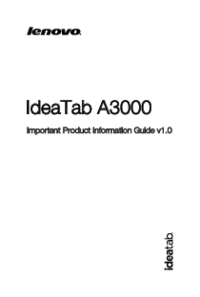






 (2 pages)
(2 pages)




 (22 pages)
(22 pages)







Commentaires sur ces manuels