Lenovo IdeaCentre B520 Manuel d'utilisateur
Naviguer en ligne ou télécharger Manuel d'utilisateur pour Ordinateurs Lenovo IdeaCentre B520. Lenovo IdeaCentre B520 User Manual Manuel d'utilisatio
- Page / 29
- Table des matières
- MARQUE LIVRES




Résumé du contenu
Version 3.0 2011.01Machine type: 10064/7745LenovoIdeaCentre B5 SeriesHardware Replacement Guide31047244
5Hardware Replacement GuideLocationsChapterThis chapter provides illustrations to help locate the various connectors, controls and components of the c
6Hardware Replacement GuideBuilt-inmicrophone Volume downCamera Volume upPowerbutton BrightnessdownHard Disk Drive Indicator BrightnessupBluetooth
7Hardware Replacement GuideRear viewThe following illustration shows the location of connectors on the rear of the computer. Powersocket PS/2keyboar
8Hardware Replacement Guide
9Hardware Replacement Guide Attention: Do not remove the computer cover or attempt any repairs before reading the “Important safety information” in
10Hardware Replacement GuideTo remove the computer cover1. Remove any media (disks, CDs, or memory cards) from the drives, shut down the operating sy
11Hardware Replacement GuideMounting the computer onto a wallThecomputercanbemountedontoawall.Beforedoingthis,youwillrstneedtoinstall
12Hardware Replacement Guide2. Remove the 6 screws that secure the stand to the computer, and then slide the stand out.3. Align the wall mount brack
13Hardware Replacement Guide4. Slide both cover pieces back into position.Replacing a memory module Attention: Turn off the computer and wait 3 to
14Hardware Replacement Guide5. Pushoutthelatchesonbothsidesofthememorysockettoreleasethememory module and gently pull the memory module
Hardware Replacement Guide© Copyright Lenovo 2011. All rights reserved.LENOVO products, data, computer software, and services have been developed excl
15Hardware Replacement GuideReplacing the optical drive Attention: Turn off the computer and wait 3 to 5 minutes to let the computer cool down befo
16Hardware Replacement Guide7. Pushasmallironstick(paperclip)intothesmallholeontheopticaldrivecoverso that the disk springs out as sh
17Hardware Replacement Guide11. Install the new optical drive as follows:(1) Align the new optical drive with the cover, and then push the cover back
18Hardware Replacement Guide3. Spring up the handle on the hard disk drive bay, and then slide the hard disk drive bay out of the chassis as shown.4.
19Hardware Replacement Guide7. Secure the hard disk drive bay to the chassis with the remaining screw.8. Install the computer cover back into positi
20Hardware Replacement GuideReplacing the mouse Attention: Do not remove the computer cover or attempt any repairs before reading the “Important saf
21Hardware Replacement GuideReplacing the power cord Attention: Do not remove the computer cover or attempt any repairs before reading the “Importan
22Hardware Replacement Guide
23Hardware Replacement GuideDeclarationThank you for using Lenovo products.Carefully read all documents shipped with your computer before you install
24Hardware Replacement GuideTrademarksLenovo and the Lenovo logo, IdeaCentre and IdeaCentre logo are trademarks of Lenovo in the United States, other
ContentsOverview ... 1Chapter 1 Locations ...
1Hardware Replacement GuideOverviewThis guide is intended to be used by customers who are replacing Customer Replaceable Units (CRUs) as well as train
2Hardware Replacement GuideYou can find the following information: • CRUremovalandinstallationinformation• Publications• Troubleshootinginfor
3Hardware Replacement Guide• Alwayshandlepartsandothercomputercomponentscarefully.Handleadapters, memory modules, system boards, and micropr
4Hardware Replacement Guide
Plus de documents pour Ordinateurs Lenovo IdeaCentre B520







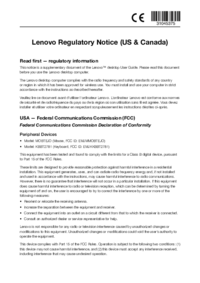


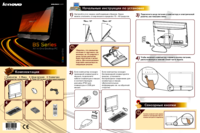
 (61 pages)
(61 pages) (45 pages)
(45 pages)







Commentaires sur ces manuels