Lenovo C540 All-in-One Manuel d'utilisateur Page 1
Naviguer en ligne ou télécharger Manuel d'utilisateur pour Ordinateurs Lenovo C540 All-in-One. Lenovo C540 All-in-One User Manual [en] Manuel d'utilisatio
- Page / 69
- Table des matières
- MARQUE LIVRES


- LenovoC540 1
- HardwareMaintenanceManual 1
- FirstEdition(November2012)2nd 4
- ©CopyrightLenovo2012 4
- GS-35F-05925 4
- Contents 5
- Chapter1.Aboutthismanual 7
- Chapter2.Safetyinformation 9
- Safetyinspectionguide 11
- Groundingrequirements 12
- Safetynotices 12
- Chapter2.Safetyinformation7 13
- Chapter3.Generalinformation 15
- Chapter4.GeneralCheckout 17
- Chapter5.UsingtheSetupUtility 19
- Enablingordisablingadevice 21
- Selectingastartupdevice 22
- Chapter6.Symptom-to-FRUIndex 25
- POSTerrorcodes 26
- Undeterminedproblems 26
- 3 7654 8 9 27
- Leftandrightview 28
- Rearview 29
- Hardwarecomponents 30
- Chapter8.Replacinghardware 33
- Replacingthekeyboardandmouse 34
- Replacingtheadapter 34
- .Replacinghardware29 35
- Removingthestandbase 36
- Removingthefootcover 36
- Replacingamemorymodule 37
- 2Allofthememorymodules 38
- Replacingtheharddiskdrive 39
- Replacingtheopticaldrive 40
- Chapter8.Replacinghardware35 41
- Removingthestandholder 42
- Removingthemiddlecover 43
- Replacingtheconverterboard 44
- RemovingtheEMIcover 45
- ReplacingtherearI/Omodule 46
- ReplacingtheTVtunercard 47
- ReplacingtheWLANcard 48
- Replacingthespeakersystem 49
- Replacingthesystemfan 50
- Replacingtheheat-sink 51
- Replacingthecamera 52
- ReplacingtheCPU 53
- Chapter8.Replacinghardware49 55
- Replacingthefrontcontrolboard 56
- Replacingthepowerswitchboard 57
- Replacingthemotherboard 58
- ReplacingtheLEDpanel 59
- .Replacinghardware55 61
- Chapter9.FRUlists 63
- .FRUlists59 65
- .FRUlists61 67
- Chapter10.Generalinformation 69
Résumé du contenu
LenovoC540HardwareMaintenanceManualideaideaideaCentreideaMachineTypes:10110/6267[C540]
Observethefollowingruleswhenworkingonelectricalequipment.Important:Useonlyapprovedtoolsandtestequipment.Somehandtoolshavehandlescoveredwithasoftmateri
–Switchoffpower.–Sendanotherpersontogetmedicalaid.SafetyinspectionguideTheintentofthisinspectionguideistoassistyouinidentifyingpotentialhazardsposedby
•Keepthepartsinprotectivepackagesuntiltheyareinsertedintotheproduct.•Avoidcontactwithotherpeoplewhilehandlingthepart.•Wearagroundedwriststrapagainstyo
ToConnectToDisconnect1.TurneverythingOFF .2.First,attachallcablestodevices.3.Attachsignalcablestoconnectors.4.Attachpowercordstooutlet.5.TurndeviceON.
≥18kg(37lbs)≥32kg(70.5lbs)≥55kg(121.2lbs)CAUTION:Usesafepracticeswhenlifting.CAUTION:Thepowercontrolbuttononthedeviceandthepowerswitchonthepowersupply
Chapter3.GeneralinformationThischapterprovidesgeneralinformationthatappliestoallcomputermodelscoveredbythismanual.SpecicationsThissectionliststhephys
10LenovoC540HardwareMaintenanceManual
Chapter4.GeneralCheckoutAttention:Thedrivesinthecomputeryouareservicingmighthavebeenrearrangedorthedrivestartupsequencemayhavebeenchanged.Beextremelyc
12LenovoC540HardwareMaintenanceManual
Chapter5.UsingtheSetupUtilityTheSetupUtilityprogramisusedtoviewandchangethecongurationsettingsofyourcomputer,regardlessofwhichoperatingsystemyouareus
AdministratorPasswordSettinganAdministratorPassworddetersunauthorizedpersonsfromchangingcongurationsettings.YoumightwanttosetanAdministratorPasswordi
TosetaPower-OnPassword,dothefollowing:1.StarttheLenovoBIOSSetupUtilityprogram(See”StartingtheLenovoBIOSSetupUtilityprogram”onpage13.)2.FromtheSecurity
SelectATADeviceSetup,presstheEnterkey,thenselectSATAMode.SelectAudioSetup,presstheEnterkey,thenselectOnboardAudioController.SelectNetworkSetup,pressth
a.Ifyoudonotwanttosavethesettings,selectDiscardchangesandExitfromthemenu.b.Ifyouhavechangedthesesettingsandwanttoreturntothedefaultsettings,selectLoad
18LenovoC540HardwareMaintenanceManual
Chapter6.Symptom-to-FRUIndexTheSymptom-to-FRUindexlistserrorsymptomsandpossiblecauses.Themostlikelycauseislistedrst.AlwaysbeginwithChapter4,“GeneralC
POSTerrorcodesEachtimeyouturnthecomputeron,itperformsaseriesofteststocheckthatthesystemisoperatingcorrectlyandthatcertainoptionsareset.Thisseriesoftes
Chapter7.Locatingconnectors,controlsandcomponentsThissectionprovidesillustrationstohelplocatethevariousconnectors,controlsandcomponentsofthecomputer.F
LeftandrightviewThefollowingillustrationshowsthelocationofconnectors,controlsandcomponentsontheleftandrightsideofthecomputer.123654781.USBconnector5.M
RearviewThefollowingillustrationshowsthelocationofconnectorsandcomponentsontherearofthecomputer.1 2 3 7654891.TVtunerconnector(selectedmodelsonly,2con
LenovoC540HardwareMaintenanceManualMachineTypes:10110/6267[C540]
HardwarecomponentsThefollowingillustrationshowsthecomponentsthatmakeupyourcomputer.1236789101114181617151920214512131.Computerstand12.Wi-Ficard2.Footc
IdentifyingpartsonthemotherboardThemotherboard(sometimescalledtheplanarorsystemboard)isthemaincircuitboardinyourcomputer.Itprovidesbasiccomputingfunct
26LenovoC540HardwareMaintenanceManual
Chapter8.ReplacinghardwareAttention:Donotremovethecomputercoverorattemptanyrepairbeforereadingthe“Importantsafetyinformation”intheSafetyandWarrantyGui
ReplacingthekeyboardandmouseNote:YourkeyboardwillbeconnectedtoaUSBconnectorateithersideorattherearofthecomputer.Toreplacethekeyboard:Step1.Removeanyme
Step2.Disconnecttheadaptercablefromthecomputer1,thenunplugthepowercordfromelectricaloutlet.2Step3.Connectthenewadapterasshown.12Chapter8.Replacinghard
RemovingthestandbaseAttention:Turnoffthecomputerandwait3to5minutestoletitcooldownbeforeremovingthecover.Note:Itmaybehelpfultoplacethecomputerface-down
Note:Itmaybehelpfultoplacethecomputerface-downonasoftatsurfaceforthisprocedure.Lenovorecommendsthatyouuseablanket,towel,orothersoftclothtoprotectthet
Note:Itmaybehelpfultoplacethecomputerface-downonasoftatsurfaceforthisprocedure.Lenovorecommendsthatyouuseablanket,towel,orothersoftclothtoprotectthet
ReplacingtheharddiskdriveAttention:Turnoffthecomputerandwait3to5minutestoletitcooldownbeforeremovingthecover.Note:Itmaybehelpfultoplacethecomputerface
FirstEdition(November2012)2nd©CopyrightLenovo2012.LIMITEDANDRESTRICTEDRIGHTSNOTICE:IfdataorsoftwarearedeliveredpursuantaGeneralServicesAdministration“
Step7.Pushthelockpinsoutwardtoreleasetheharddiskdrivefromthebracket.Step8.Toinstallthenewharddiskdrive:a.Lineupthenewharddiskdrivewiththebracketandsec
Step6.Pushtheopticaldrivepindownwardtopushouttheopticaldriveasshown.12Step7.Pushasmallironstick(paperclip)intothesmallholeontheopticaldrivecoversothat
Step10.Separatethecoverfromthedefectiveopticaldrive.Step11.T oinstallthenewopticaldrive:a.Alignthenewopticaldrivewiththecover,andthenpushthecoverbacki
Step7.Toreattachthestandholder:a.Aligntheholesonthestandholderwithmountingholesonthechassis,placethestandholderbackintoposition.b.Securethestandholder
Step9.Toreattachthemiddlecover:a.Lineupthemiddlecoverwithchassis,thenplacethemiddlecoverback.b.Securethemiddlecovertothechassiswiththesevenscrews.Step
Step9.Disconnectthetwocablesfromtheconverter1,andthenremovethescrewthatsecurestheconverterboardtothechassis.2Step10.Liftupthenslideouttheconverterboar
Step9.RemovethesevenscrewsthatsecuretheEMIcovertothechassis,andthenliftitup.Step10.T oreattachtheEMIcover:a.LineuptheholesontheEMIcoverwithmountinghol
Step1.Removeanymedia(disks,CDs,DVDs,ormemorycards)fromthedrives,shutdowntheoperatingsystem,andturnoffthecomputerandallattacheddevices.Step2.Unplugallp
ToreplacetheTVtunercardStep1.Removeanymedia(disks,CDs,DVDs,ormemorycards)fromthedrives,shutdowntheoperatingsystem,andturnoffthecomputerandallattachedd
Step1.Removeanymedia(disks,CDs,DVDs,ormemorycards)fromthedrives,shutdowntheoperatingsystem,andturnoffthecomputerandallattacheddevices.Step2.Unplugallp
ContentsChapter1.Aboutthismanual...1ImportantSafetyInformation...1Chapter2.Safetyinformation...3Generalsafety...3Electricals
Step3.Disconnectallcablesattachedtothecomputer.Thisincludespowercords,input/output(I/O)cables,andanyothercablesthatareconnectedtothecomputer.Referto“L
Step5.Removethefootcover.Referto“Removingthefootcover”.Step6.Removetheopticaldrive.Referto“Replacingtheopticaldrive” .Step7.Removethestandholder.Refer
Step5.Removethefootcover.Referto“Removingthefootcover”.Step6.Removetheopticaldrive.Referto“Replacingtheopticaldrive” .Step7.Removethestandholder.Refer
Step3.Disconnectallcablesattachedtothecomputer.Thisincludespowercords,input/output(I/O)cables,andanyothercablesthatareconnectedtothecomputer.Referto“L
ToreplacetheCPUStep1.Removeanymedia(disks,CDs,DVDs,ormemorycards)fromthedrives,shutdowntheoperatingsystem,andturnoffthecomputerandallattacheddevices.S
Step13.Holdingthesidesofthemicroprocessorwithyourngers,removetheprotectivecover1thatprotectsthegoldcontactsonthenewmicroprocessor.2Step14.Holdingthes
ReplacingthefrontcontrolboardNote:Turnoffthecomputerandwait3to5minutestoletitcooldownbeforeremovingthecover.Note:Itmaybehelpfultoplacethecomputerface-
Step14.Reattachthespeakersystem,EMIcover,middlecover,opticaldrive,standholder,footcoverandstandbase.ReplacingthepowerswitchboardNote:Turnoffthecompute
c.Connectthepowercabletothenewpowerswitchboard.Step13.ReattachtheEMIcover,middlecover,opticaldrive,standholder,footcoverandstandbase.Replacingthemothe
Step17.Removethevescrewsthatsecurethemotherboardtothechassisandliftthemotherboarduptoremoveit.Step18.T oinstallthenewmotherboard:a.Lineuptheholesonth
ivLenovoC540HardwareMaintenanceManual
Step4.Removethestandbase.Referto“Removingthestandbase” .Step5.Removethefootcover.Referto“Removingthefootcover”.Step6.Removetheopticaldrive.Referto“Rep
Step19.Reattachthesystemfan,speakersystem,EMIcover,middlecover,standholder,opticaldrive,footcoverandstandbase.Chapter8.Replacinghardware55
56LenovoC540HardwareMaintenanceManual
Chapter9.FRUlistsThischapterliststheinformationontheeldreplaceableunits(FRUs).Attention:Besuretoreadandunderstandallthesafetyinformationbeforereplaci
C540STAND(BOTTOM)90202088NC540STAND(TOP)90202089N2FootcoverC540SLIDECOVER(BK)90202086NC540SLIDECOVER(WH)90202087N3MiddlecoverC540BACKCOVERW/TV_HDMIW/O
C540WIN8_PRO512M_GPUW/USB3.0MB90001469NC540WIN8_PRO512M_GPUW/OUSB3.0MB90001470NC540WIN8_PRO1G_GPUW/USB3.0MB90001471NC540WIN8_PRO1G_GPUW/OUSB3.0MB90001
C540FRONTBEZEL(BK)90202102NC540FRONTBEZEL(WH)90202103N12Wi-FicardNCBTAR948511nSBHMCWiFicard(wowl)11200354NLTNRTL8188CE11nSBHMCWiFicard(wowl)11200352N1
C540CONVERTBOARDFORSAM90001757NC540CONVERTBOARDFORLG90001758NC540CONVERTBOARDFORCMI90001759N19FrontfunctionboardC540FUNCTIONBOARD90001762N20Opticaldri
62LenovoC540HardwareMaintenanceManual
Chapter10.GeneralinformationThischapterprovidesgeneralinformationthatappliestoallcomputermodelscoveredbythismanual.AdditionalServiceInformationThischa
Chapter1.AboutthismanualThismanualcontainsserviceandreferenceinformationforLenovoC540All-In-Onecomputerslistedonthecover.Itisintendedonlyfortrainedser
2LenovoC540HardwareMaintenanceManual
Chapter2.SafetyinformationThischaptercontainsthesafetyinformationthatyouneedtobefamiliarwithbeforeservicingacomputer.GeneralsafetyFollowtheserulestoen
Plus de documents pour Ordinateurs Lenovo C540 All-in-One
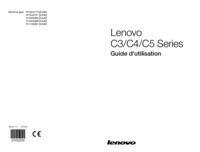



 (2 pages)
(2 pages) (27 pages)
(27 pages)

 (31 pages)
(31 pages)







Commentaires sur ces manuels