Lenovo C205 All-In-One Manuel d'utilisateur
Naviguer en ligne ou télécharger Manuel d'utilisateur pour Ordinateurs Lenovo C205 All-In-One. Lenovo C205 All-In-One User Manual Manuel d'utilisatio
- Page / 35
- Table des matières
- MARQUE LIVRES
- C2 Series 1
- Important Safety Information 2
- Contents 4
- Using the Computer Hardware 6
- 6 7 8 93 4 5 7
- Headphone connector 8
- 1.3 Rear view of the computer 9
- 1.4 Computer stand 10
- 1.5 Connecting your computer 11
- User Guide 12
- MS/MS Pro/MMC/SD/SDHC 15
- Touch Screen Instructions 18
- 2.2 Normal operation 20
- Using the Rescue System 22
- 3.1 OneKey Recovery 23
- 3.3 System Setup 24
- 3.4 System Backup 25
- 3.5 System Recovery 25
- 3.6 Create Recovery Disc 25
- Using the Computer Software 26
- Troubleshooting and 30
- Confirming Setup 30
- Solving Problems 31
- Hard Disks 33
Résumé du contenu
Version 2.0Machine type: 10063/77292010.11LenovoC2 SeriesUser Guide31046784
5User Guide1.4 Computer stand20°5°Use the stand to position the display to your preference.It can be adjusted from 5˚ forward to 20˚ backward.The stan
6User Guide1.5 Connecting your computerUse the following information to connect your computer:• Lookforthesmallconnectoriconsonthebackofyou
7User Guide1.5.4 If you have audio devices, attach them using the following instructions:12 Microphone Use this connector to attach a microphone (pur
8User Guide1.5.6 If you have powered speakers without an adapter:(This picture is only a sketch print, it does not show the actual figure of the speake
9User GuideTV-Tuner connector (IEC type)Only supported on systems with optional TV tuner card (Some models are equipped with this connector).TV antenn
10User Guide1.5.9 If your computer is equipped with a Memory Card Reader Connector, it is able to read/write data from: MS/MS Pro/MMC/SD/SDHC1.6 Impor
11User Guide1.7 Keyboard and Mouse (wired)LVTLVTLVT —— After entering Windows, press this key to launch the LVT (Lenovo Vantage Technology) program, L
12User Guide
12345ChapterTouch Screen InstructionsThis chapter contains the following topics: Method of touch screen calibration Normal operation Attention: O
14User GuideA touch screen is a computer display screen that is also an input device. The screens are sensitive to pressure; allowing a user to intera
Important Safety InformationBefore using this manual, it is important that you read and understand all of the related safety information for this prod
15User Guide Note:1. The more calibration points, the higher your touch accuracy.2. Recalibratethetouchscreenwhenitisinaccurate.3. To clean
16User Guide
12345ChapterUsing the Rescue SystemThis chapter contains the following topics: OneKey Recovery Driver and Application Installation System Setup
18User GuideNote about the service partition:The files and relevant data used by the rescue system are saved in the service partition. Deleting this pa
19User GuideMethod 1: Automatic InstallationRepeatedly press and release the F2 key once turning on the computer until the Lenovo Rescue System open,
20User Guide3.3.3 Password ManagementPassword Management allows you to set the password for Lenovo Rescue System and manage it.The default password is
12345ChapterUsing the Computer SoftwareThis chapter contains the following topics: Computer software instructions Note: The interface and function
22User Guide4.1 Lenovo Dynamic Brightness systemLenovo Dynamic Brightness System can automatically detect the surrounding ambient brightness and will
23User Guide3) Confirm that Devices → Lenovo USB2.0 UVC Camera has been checked.If there are other devices in this option, do not check them. Only cho
24User GuideThe default setting has been pre-selected. You can adjust the viewing distance according to your needs. Notes:1. Ensure the lens of the
12345ChapterTroubleshooting and Confirming SetupThis chapter contains the following topics: Troubleshooting and Problem Resolution Note: Thedescrip
26User GuideSolving ProblemsFollow these tips when you troubleshoot your computer:• Ifyouaddedorremovedapartbeforetheproblemstarted,review
27User Guide2. Move any interfering devices away from the computer.3. If the problem persists, consult with Lenovo Service.5.2 Troubleshooting Audio
28User GuideDuring the uninstall process, never directly delete the files or folders. This is harmful to the system, and might cause a system-wide malf
29User GuideFurther Technical Explanation: The nominal capacity of the hard disk is expressed in the decimal system, 1000 bytes. But the actual hard d
30User Guide5.6 Performing Daily Maintenance TasksCleaning the computer componentsBecause many of the computer components consist of sophisticated int
1ContentsContentsImportant Safety InformationChapter 1 Using the Computer Hardware ... 11.1 Front view of the computer ...
2ContentsChapter 5 Troubleshooting and Confirming Setup ... 255.1 Troubleshooting Display Problems ...
12345ChapterThis chapter contains the following topics: Computer hardware introduction Information on computer connections Note: The descriptions
2User Guide1.1 Front view of the computer16 7 8 93 4 52Built-in microphoneCameraHard disk drive indicatorWireless LAN card indicatorLCD ON/OFF indicat
3User Guide1.2 Left and right view of the computer Attention: Be sure not to block any air vents on the computer. Blocked air vents may cause thermal
4User Guide1.3 Rear view of the computerUSB ports (3) PS/2 keyboard connectorEthernet connector Power connectorTV tuner port (selected models)
Plus de documents pour Ordinateurs Lenovo C205 All-In-One
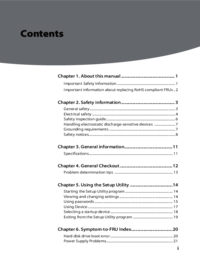


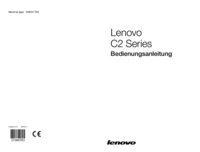



 (33 pages)
(33 pages)

 (230 pages)
(230 pages)
 (29 pages)
(29 pages)







Commentaires sur ces manuels